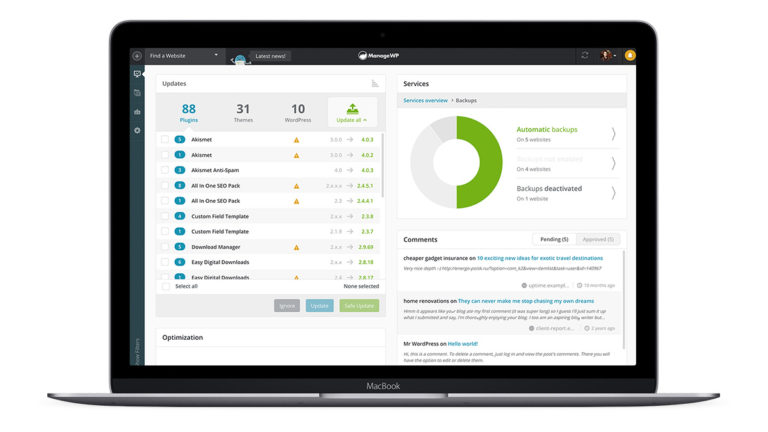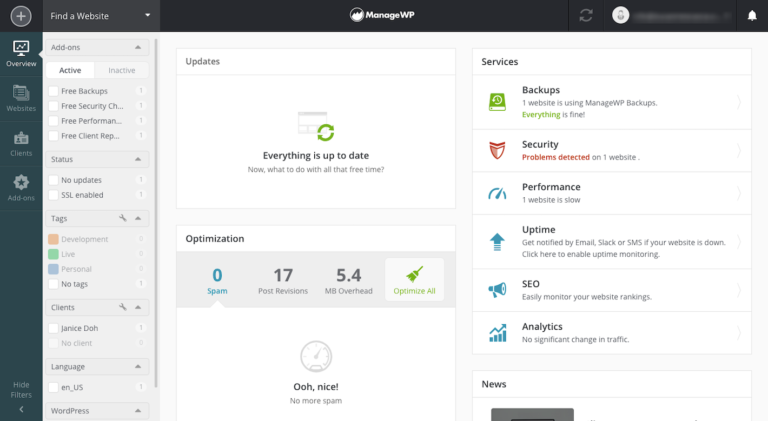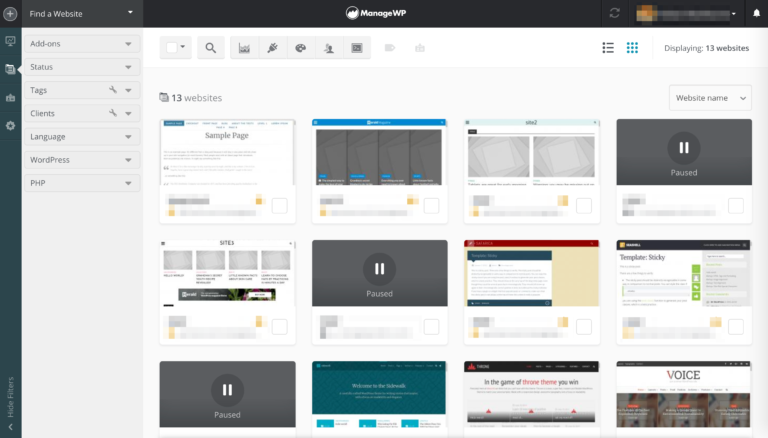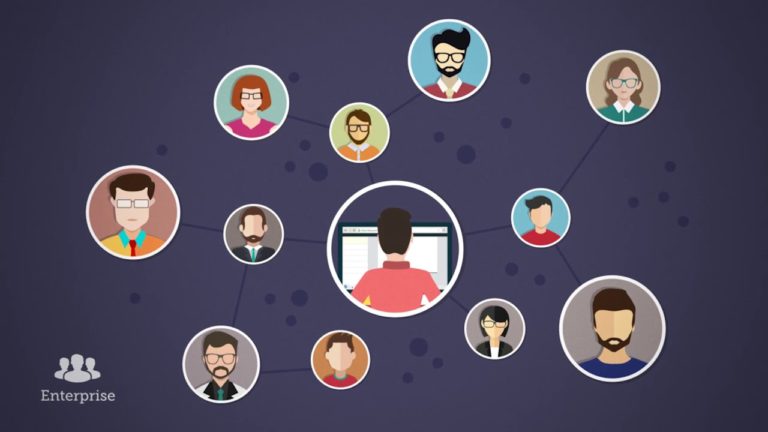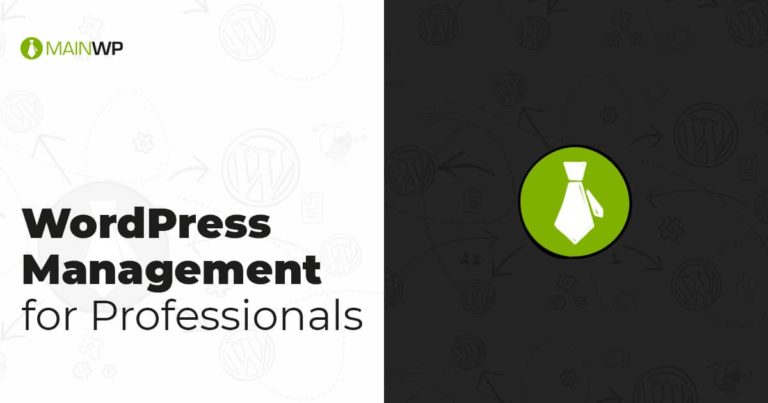There’s a lot that goes into keeping your WordPress website – or websites – running smoothly. Whether it’s updating your themes and plugins or making backups, or running malware scans, ensuring your site performs optimally can be time-consuming work. And it’s even more time-consuming when you have multiple sites that all need to be managed separately. It would be great if there was a way to manage and maintain all of your WordPress sites through a single interface. And there is! It’s ManageWP.
What is ManageWP?
ManageWP is a WordPress management platform that enables you to manage all of your WordPress websites through a single dashboard. It makes it easy to stay on top of things, monitor and track your sites, and push updates, security checks, and backup requests across all sites with just a single click. Even if you have WordPress websites on different hosts, ManageWP integrates with most hosting providers.
How much does ManageWP cost?
ManageWP is a bit of a groundbreaking tool, operating on a pay-as-you-go basis. And if you find everything you need in the free tier package, you can use ManageWP for absolutely zero cost.
Included in the free version of ManageWP is 24/7 support, free monthly cloud backups, security features, performance checks, analytics and reporting. One of our favourite tools is the 1-click login that allows you to log in to each of your WordPress site dashboards by entering your credentials just once. This helps with data protection and not having to share website login credntials with your team, if you have one.
If you’re looking for more, you pay only for the add-ons you want to use, and only for the websites you want to use them for. For up to 25 websites, add-ons cost between $1 and $2 per website per month. And if you have between 25-100 websites, you can buy bundle packages for between $25-$75/month.
How does ManageWP work?
ManageWP works by logging in to all your WordPress websites (or, all the WordPress websites you want to be able to manage at the same time) through the ManageWP Worker plugin. This brings each site’s individual WP dashboard into a single platform, so you can make changes across multiple sites at once.
How do you integrate ManageWP?
- Go to the admin dashboard in WordPress and install the ManageWP Worker plugin (Plugins > Add New).
- Activate the plugin.
- Create an account on the ManageWP website if you haven’t already.
- Follow the steps in your account to add your first website (we’ll discuss this in detail later.)
Remember that the ManageWP Worker plugin will only remain active for 10 minutes after you activate it through WordPress, so you’ll need to make sure you add your first website within that time frame. If you don’t, don’t worry. You’ll just need to go back to your WP admin dashboard and activate it again.
How do you manage multiple sites in ManageWP?
The first step is to add all your relevant websites into your ManageWP dashboard. You can do this by clicking the ‘+’ icon in the top bar and entering the URL of the website you want to add. You’ll also need to add your login credentials, and some sites will require a connection key as well. If you are asked to add this, you’ll find what you need in the ManageWP Worker plugin page in WP, under ‘Worker Description’.
Repeat the process for each site you want to add. Once you’ve added all your sites, you can start taking a look through the options available on the dashboard. The most important one for starting off is the ‘Overview’ tab, which shows updates, services, optimisations, and comments for each website.
Pros and cons of ManageWP
Pros
- It takes just minutes to set up, especially if you’re only adding a few websites.
- You can log in to all of your WordPress sites – and roll out bulk updates – with just a single click.
- There are no limits on how many sites you can add; add as many – or as few – as you want.
- The collaboration feature is excellent, giving others access to sites without revealing the password.
Cons
- Some features are only available if you buy them, such as migrations, uptime monitor, and SEO.
- It can sometimes be time-consuming to connect with third party services like Google Analytics.
- If you disconnect a site, the plugin will only hold backups for 7 days, rather than the standard 90.
- Some features still need work, such as the ability to request security checks on multiple sites at once.
ManageWP alternatives
ManageWP is without a doubt one of the best plugins out there for managing multiple WordPress sites at once, and reducing the amount of time you spend maintaining your sites. However, different website owners all have different needs, and if ManageWP isn’t quite right for you, one of these options will be:
InfiniteWP
InfiniteWP is very similar to ManageWP and boasts some pretty impressive clients like IBM, Honda, the United States Postal Service, and Yoast. The big difference between the two is cost. Even the InfiniteWP starter package – its entry-level tier – can cost up to $647 per year. This can work out pretty cost-effective if you have a large number of sites you need to manage. But it’s very tricky to beat ManageWP’s innovative pay-as-you-go system, which gives a level of flexibility no one else can.
MainWP
Again, MainWP is similar to ManageWP. And it’s free. What lets it down when compared to ManageWP is that there can be quite a significant amount of time involved in setting this plugin up. It requires a bit more time, effort, and know-how. Another potential drawback is that some features – like team collaboration, safe updates, 2FA, and Google Analytics integration – are paid, whereas they’re free with ManageWP. But it’s doing something right, with more than 400,000 sites managed through the platform!
ManageWP summary
Today, there are more than one million active ManageWP installations around the world. This should provide you with peace of mind that it’s a WordPress management plugin that really does make a difference, and helps you better manage your websites for optimal performance. Sounds good, right? So why not give ManageWP a road test and see how it could help you? It is free to use, after all!